With both macOS and Windows on desktop, along with iOS and Android on mobile, supporting dark mode, we wanted to see if we could track audience color preferences in Google Analytics. This is useful as it could impact design decisions down the road, and determine whether or not it's worth creating a dark version of a website.
As it turns out, prefers-color-scheme can be used to do so. While not supported by every browser, it seems to work in most modern browsers, which is good enough for my purposes. As it turns out it's pretty easy to pull this off in Google Tag Manager (GTM).
Creating a Color Mode Variable
According to the prefers-color-scheme spec, a user could have one of the following values:
- dark
- light
- no-preference
As such, we want to be able to identify all three, so we created a new Custom Javascript variable called "User - Color Mode":
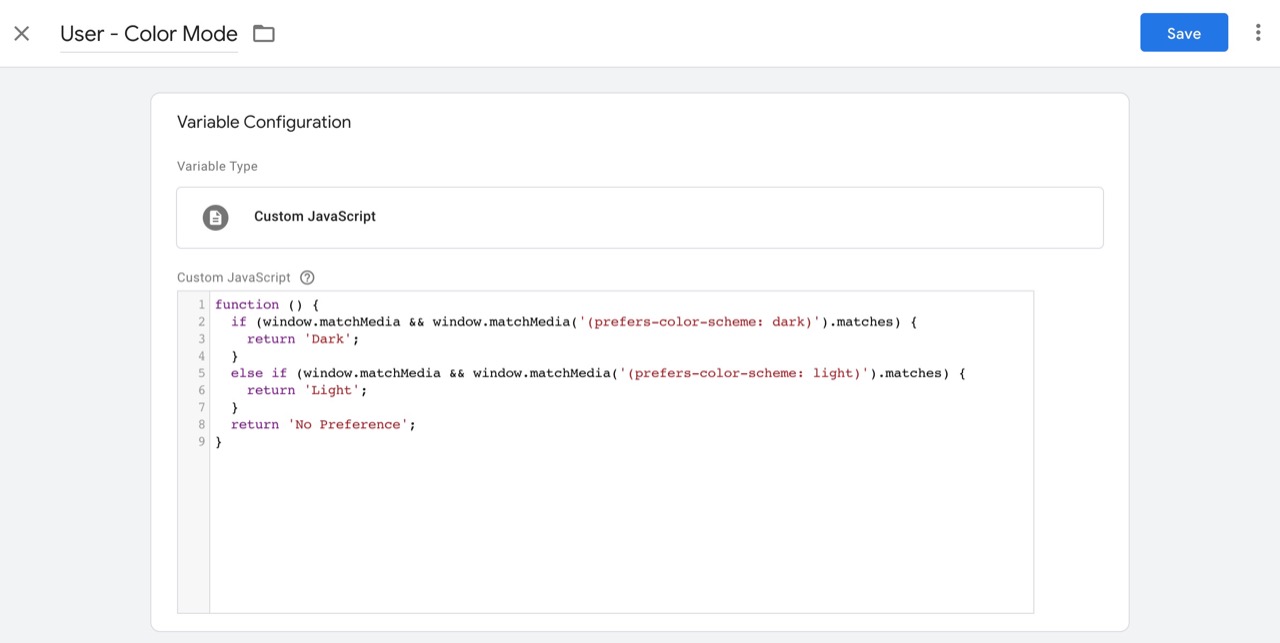
function () {
if (window.matchMedia && window.matchMedia('(prefers-color-scheme: dark)').matches) {
return 'Dark';
}
else if (window.matchMedia && window.matchMedia('(prefers-color-scheme: light)').matches) {
return 'Light';
}
return 'No Preference';
}
FYI, I am conflating "No Preference" with browsers that just don't flat out support prefers-color-scheme here. In my mind, they're kind of the same thing. If you need more granularity here, you could create a separate condition for that.
Creating a Color Mode Tag
I then created a new Google Analytics: Universal Analytics tag:
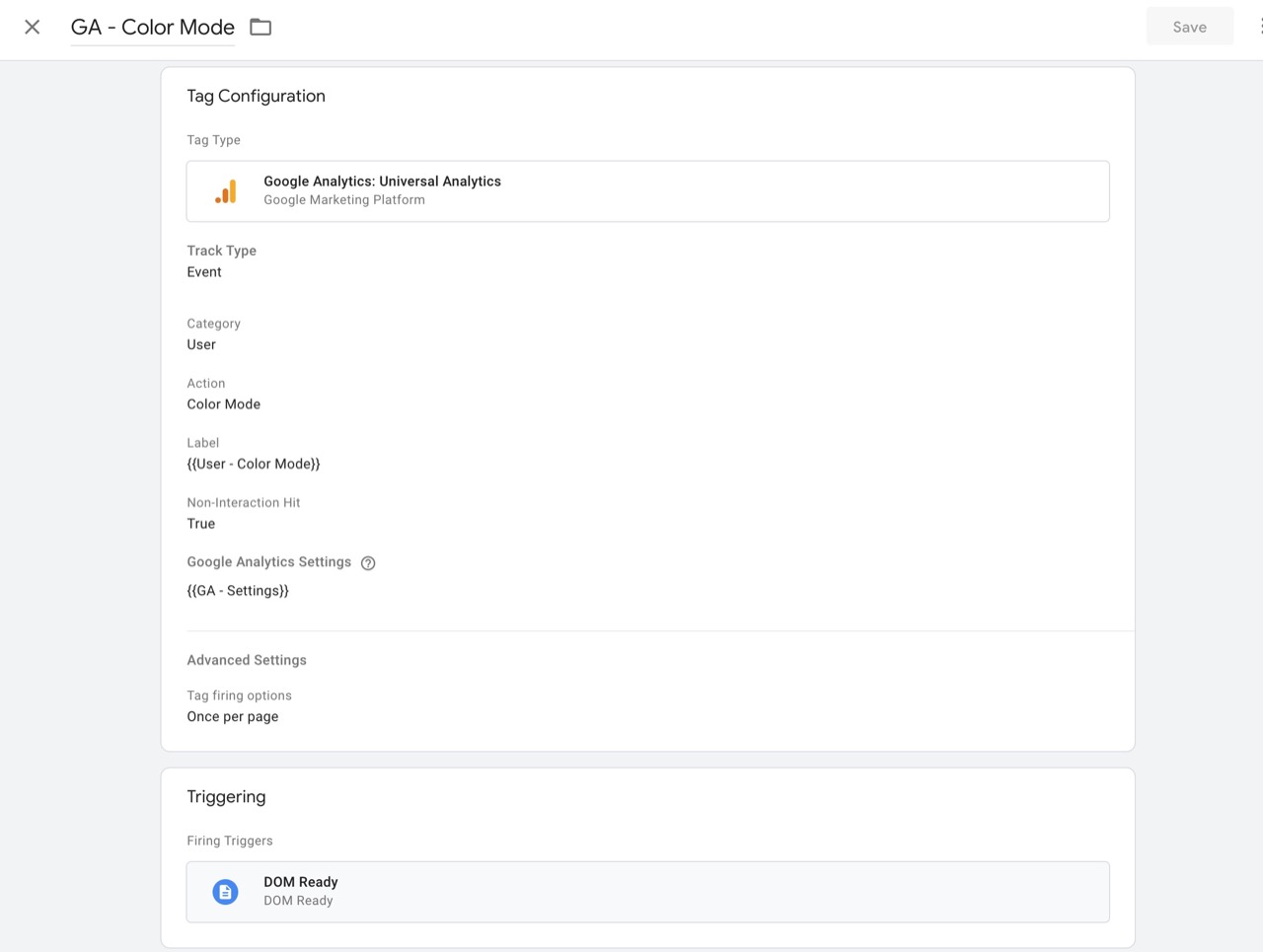
These are the important settings needed to get it working:
- Category: User
- Action: Color Mode
- Label:
{{ User - Color Mode }} - Non-interaction hit: True
- Tag firing options: Once per page
- Firing trigger: DOM Ready
Verifying the Tags
Using GTM preview mode, I'm able to test this out when I toggle my OS settings.
Dark Mode
Here we can see the label value is set to "Dark":
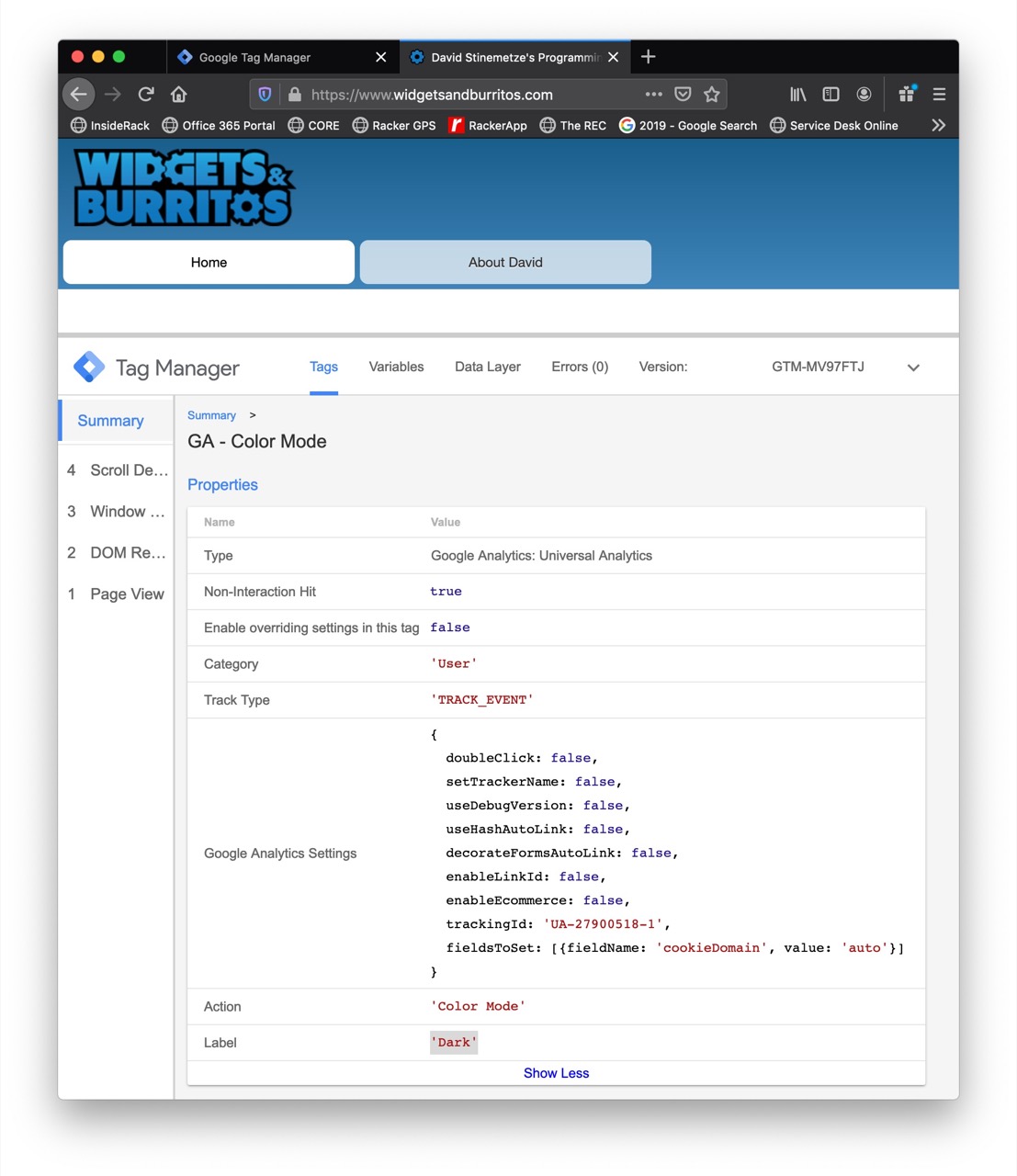
Light Mode
Here we can see the label value is set to "Light":
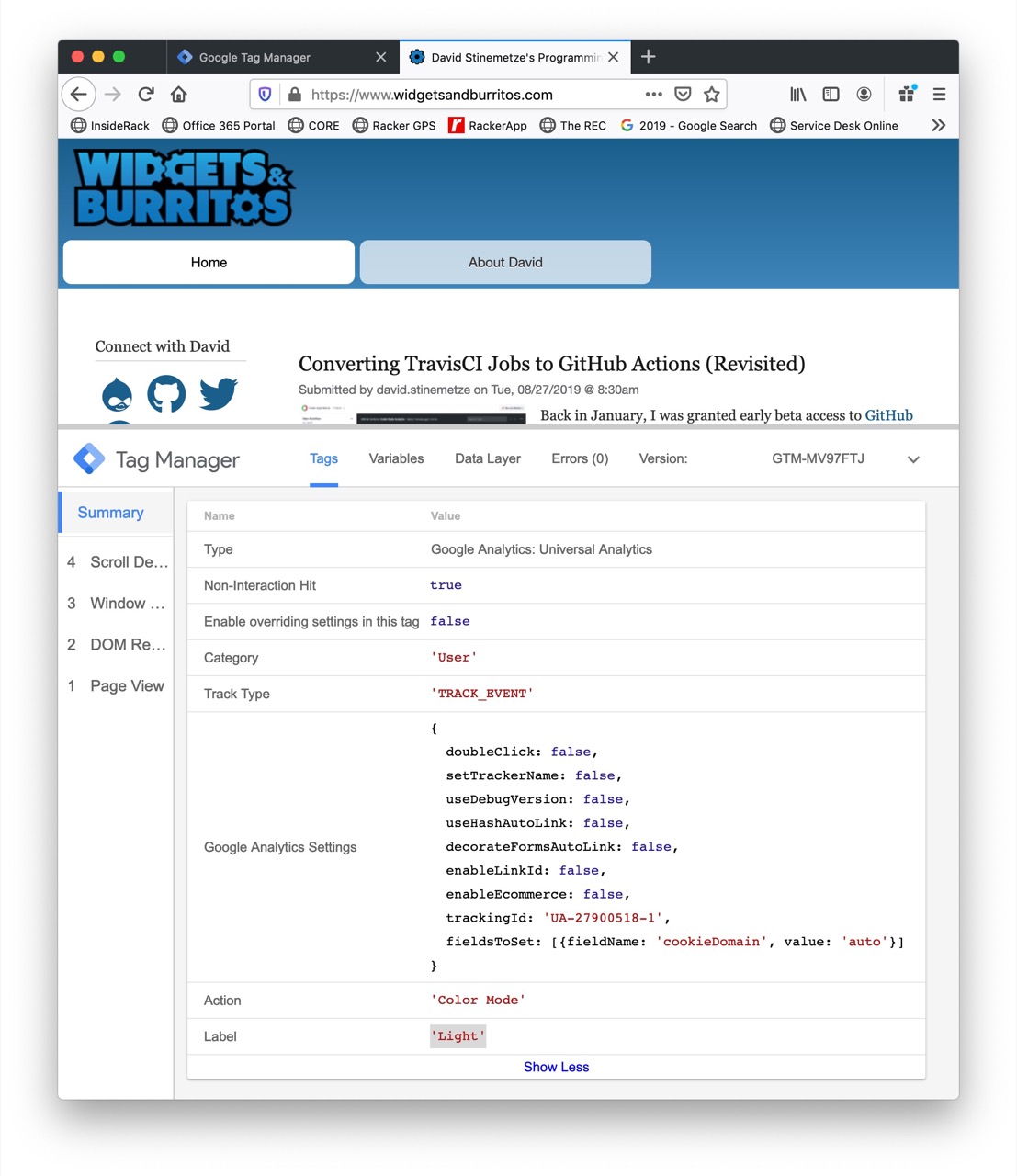
Seeing the data in Google Analytics
I'm now able to start seeing data in Google Analytics.
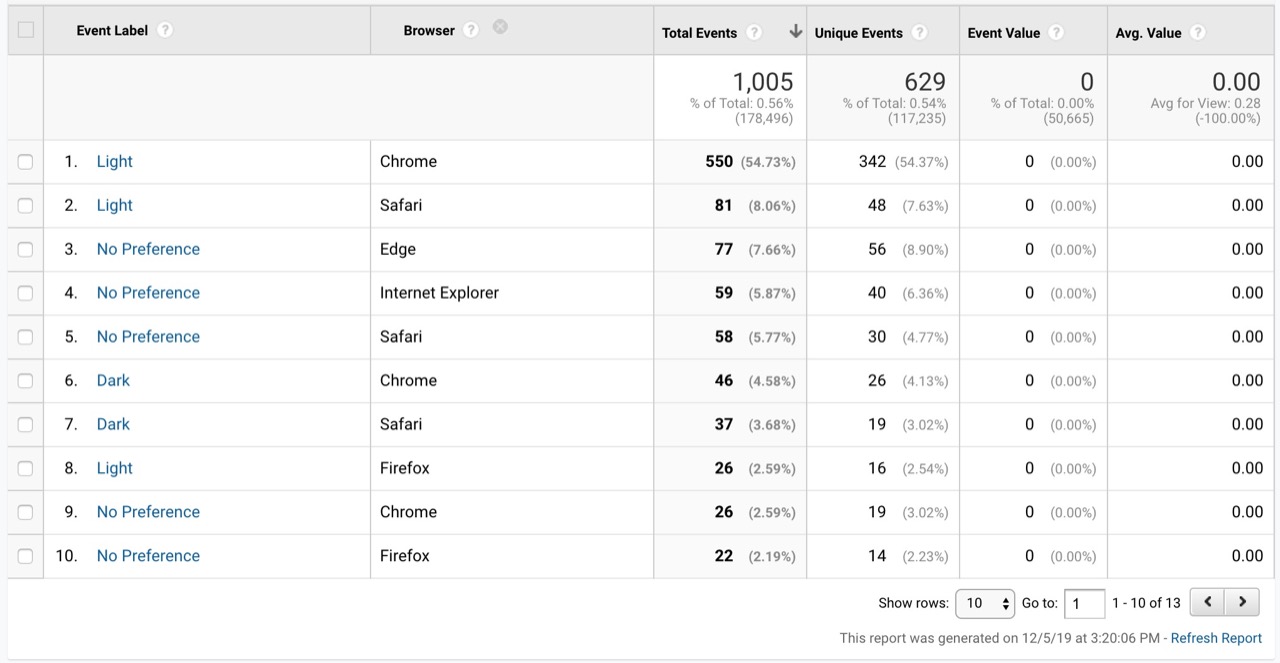
Disclaimer: this screenshot is from another website I work on with way more traffic than my blog.
